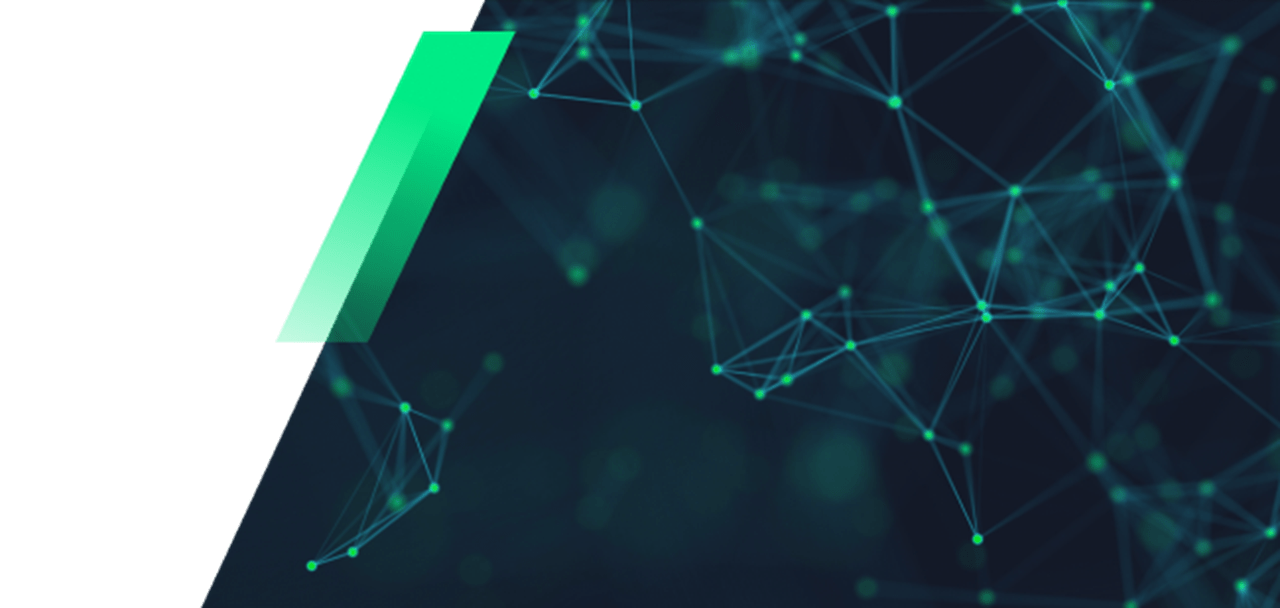It’s a cliché, to be sure — “a picture is worth a thousand words” — but it remains true that many facts are much easier to convey visually, rather than with text. In the legal sector, that means illustrating important court filings and internal reports with relevant diagrams, charts, and other visual representations of data. This data might range from the mundane, such as projections for a firm’s performance, to the very serious, such as the inclusion of a coroner’s diagram into a critical filing.
Unfortunately, these essential resources are often difficult to access and tricky to use when you’re busy assembling a report in your usual office productivity software. However, with a robust PDF program such as Tungsten Power PDF, you can quickly assemble professional-looking reports that incorporate all the visual aids you want to include.
Operators of small legal firms often encounter similar conundrums when faced with the need to gather resources from one document for insertion into another project. The appropriate PDF solution should enable you to address these challenges, which include:
- Diagrams may exist only in longer files, such as an extensive PDF report. Their placement makes them hard to isolate, and less-equipped users may resort to less-effective methods for inclusion, such as taking screenshots.
- Different file formats and program limitations create a tangled web of confusion. If you can’t insert a file into your report because it’s the wrong format, you may feel that you’ve reached a dead end.
- Achieving consistent formatting after inserting diagrams often proves difficult. Including graphics isn’t enough — they also need to look like they belong.
Power PDF Advanced makes quick work of these concerns.
Alongside the many functionalities you would expect from a PDF editor, Power PDF Advanced is the simplest solution for making the necessary conversions and edits to include critical diagrams in your legal paperwork.
- Power PDF contains extensive PDF editing tools to make it simple to isolate and take graphics from different document formats. Converting a document, including PDF, to JPG or PNG makes inclusion in word processors easy.
- Document conversions that take only a few clicks allow you to work with all your resources on the table. Make spreadsheets into a PDF and merge the appropriate pages into your report, or include images with ease.
- Converting to a PDF provides many options for better document layouts and cleaner, more professional-looking reports. As a fully-featured PDF editor, Power PDF enables the creation of highly refined legal documents.
Cost is always a factor in making changes to your business, especially when billable hours may not be plentiful. Built with business in mind, Power PDF delivers more cost-effective solutions than popular products by Adobe. How? By using a perpetual license, you can save up to 70% compared to three years of Adobe Acrobat. An optional support contract for an additional fee provides you with upgrades into the future, too.
Experiment with a better way to develop your reports and create rich papers illustrated with diagrams from diverse sources. Start a free 15-day trial today.