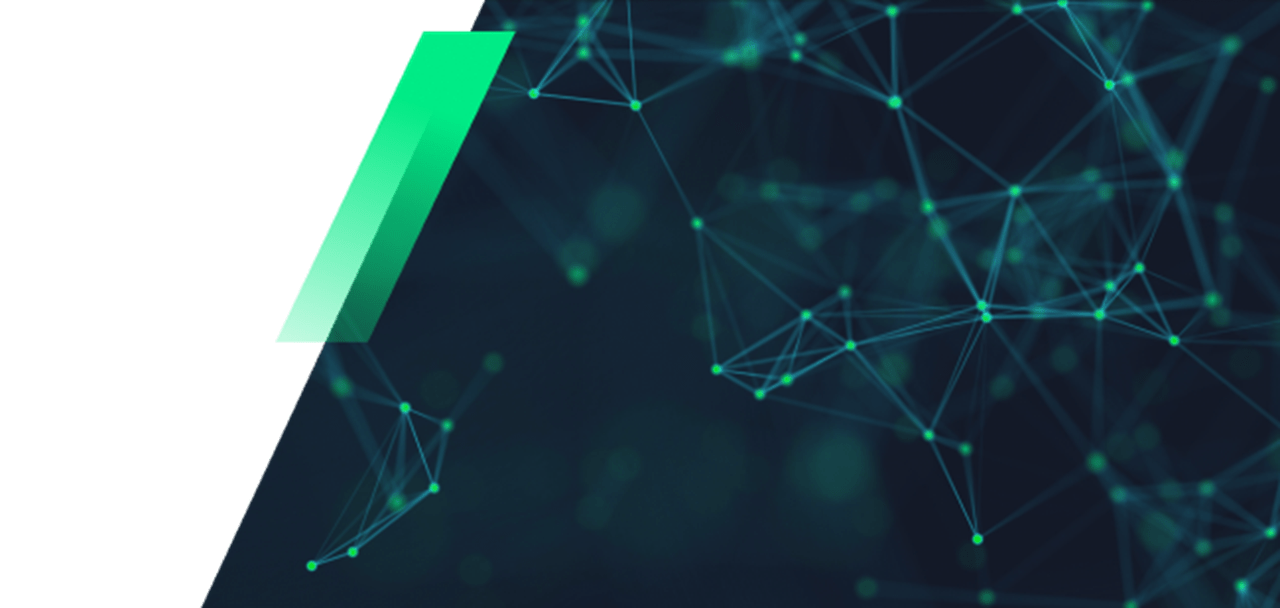Using Kofax Power PDF to Combine Several Files Into One
The majority of businesses have several team members that are collectively responsible for a particular project. However, the nature of developing projects by creating a document often results in individuals working alone and bringing their ideas together through various meetings. Throughout this process, several ideas inevitably change as your employees work toward meeting your objectives.
More often than not, they would work on separate PDF files. You may assume this is a tricky situation to be in when you’re ready to collate the ideas; however, using a quality PDF reader like Kofax Power PDF simplifies the process of combining several PDF files into one.

By using Power PDF, you can work off one document instead of having multiple floating around. Furthermore, the editing capability of this PDF software enables you to remove portions of the content in the document or create a truncated handbook for certain sections of your staff.
You can decide which information is relevant and which isn’t and divide the PDFs to hand out to specific departments within the organization.
The Process of Merging PDFs
One of the best features of Power PDF is the fact that its interface is similar to Microsoft Office. As the Office suite is quite popular worldwide, your employees are likely to quickly adapt to the functions of Power PDF. The familiarity will go a long way in mastering the features that Power PDF offers.
With Power PDF open, you’ll notice that there are different tabs at the top of the screen, much like you would see in Word or Excel. Next to the File tab, there is a Pages tab which is where you need to be for document assembly.
Upon clicking the Document Assembly button, a range of pages in the file will be displayed in front of you. Select Page Assembly, and an explorer box will open up for you to choose another relevant PDF file to open. Power PDF is a smart program it opens the new file as thumbnails so you can view the content.
All that’s required for you to merge the files is selecting the pages you wish to incorporate into the original file. You can either select specific pages or drag and drop the entire document to the front of the first PDF. After you’ve included the new PDF, you can close the Page Assembly window.
Go back to the Document Assembly button, and the software will have collated and combined both PDFs into one. The final step is saving the document to ensure you don’t lose those changes.
The merging process on Power PDF is incredibly easy and user-friendly. Your staff will be working coherently in no time. Additionally, the program allows you to merge multiple PDFs at once instead of doing it file by file.
Simply open all the PDFs you wish to combine, click on the Home ribbon and then the Combine All button under the Create tab. Finally, push the Combine All PDF Files and they will merge into one document.
Why Choose Power PDF
Over 10 million people around the world have embraced Power PDF and experienced its incredible capabilities. This program is a proper alternative to Adobe and when you consider the fact that it’s far more affordable, it makes sense as the cost-effective solution for your business.
Several packages exist that you can explore, but you can try out Power PDF with our 15-day trial and see what the software does for your business.