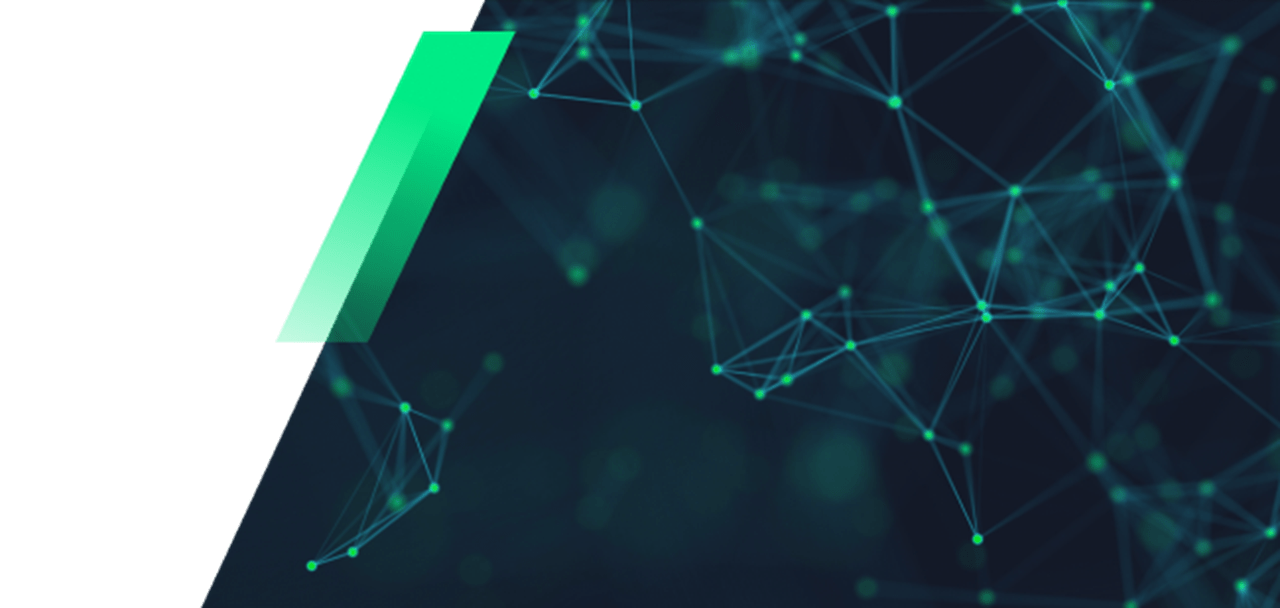Using a PDF Editor to Redact a PDF
Portable Document Formats or PDFs have revolutionized the document exchange industry. It’s easier to work across multiple platforms and offers a seamless experience, whether working on Windows or Mac. However, some of the documents you may have to send to colleagues, administrators, and possibly clients could be confidential. While not all the content may be private, there could be pertinent information within the document that is sensitive and not for free viewing. When faced with this issue, you can use a handy PDF editor to redact the PDF. Kofax Power PDF is a reliable and easy-to-use program that offers redaction tools, among others.

You may assume that the redaction feature is something only government agencies require since their operations are often covert. On the contrary, companies of all sizes will, at some point, need to produce documents that require some level of censorship. In an age where companies should handle personal information carefully, you must be able to protect customer data and prevent it from landing on the wrong desktop. Some documents containing identifiable information may require redaction since you no longer need the data.
Additionally, you may share confidential company details that display income, expenditure, and other information that should remain private. All these scenarios call for the redaction of confidential content. Unsurprisingly, some office administrators aren’t sure how to redact text in a PDF. While Power PDF provides the tools to quickly and effortlessly redact information, someone without the correct knowledge may assume they’ve completed the redaction successfully, only for the information to remain open for viewing. By following our simple steps, you and your team can quickly redact the relevant text in a document without risking an accidental information leak.
The Simple Steps of Redaction
We understand that some might think redacting a document is time-consuming, but Power PDF allows you to complete this task in minutes.
- Firstly, you need to open Power PDF and select the PDF file you wish to redact.
- At the top of the screen, you’ll notice several tabs. Click on the Security tab.
- Find the button that indicates Mark Redaction.
- After clicking on it, find the text you want to redact in the document. Immediately, there will be a red box around the relevant text. It’s crucial to note that the redaction is not yet complete at this step.
- The final action is clicking the Apply Redaction button located under the Security tab. Make sure to save your progress to ensure the document registers the redactions.
While that process is fairly simple, there’s also a method to edit identical text or phrases throughout a large PDF document. Instead of manually searching for a particular phrase or text throughout the document, Power PDF allows you to work like tomorrow, today.
These are the steps to redact the same phrase or sentence throughout a document.
- After clicking on the Security tab, push the Click and Redact button.
- Enter the specific text you want to redact.
- The program will display all the instances of the relevant text it finds.
- You can click on Mark Selected Results for Redaction.
- Power PDF will black out the text - but remember to save your work.
Remember that the document's redaction changes are permanent, so if you need to view the content again in the future, it’s advisable to create an unredacted copy first.
Why Power PDF
More than 10 million users worldwide are already enjoying the features that Power PDF offers. Power PDF is the ideal software when you need to enhance productivity and make your operation more efficient. Try it for 15 days and experience what it can do for your business.